Selecting the right office monitor can drastically improve productivity and maintain comfort throughout long working hours. For remote workers, small business owners, and office staff, it’s essential to understand how different monitor features can impact work efficiency and health. The first chapter explores the importance of screen size and resolution for multitasking and clarity. The second chapter delves into ergonomic adjustability, ensuring good posture and reduced strain. Lastly, the third chapter highlights connectivity options and features that can enhance your overall workspace setup, providing a comprehensive guide to choosing the perfect office monitor.
Screen Selection for Office Monitors: Enhancing Workspace Clarity and Efficiency
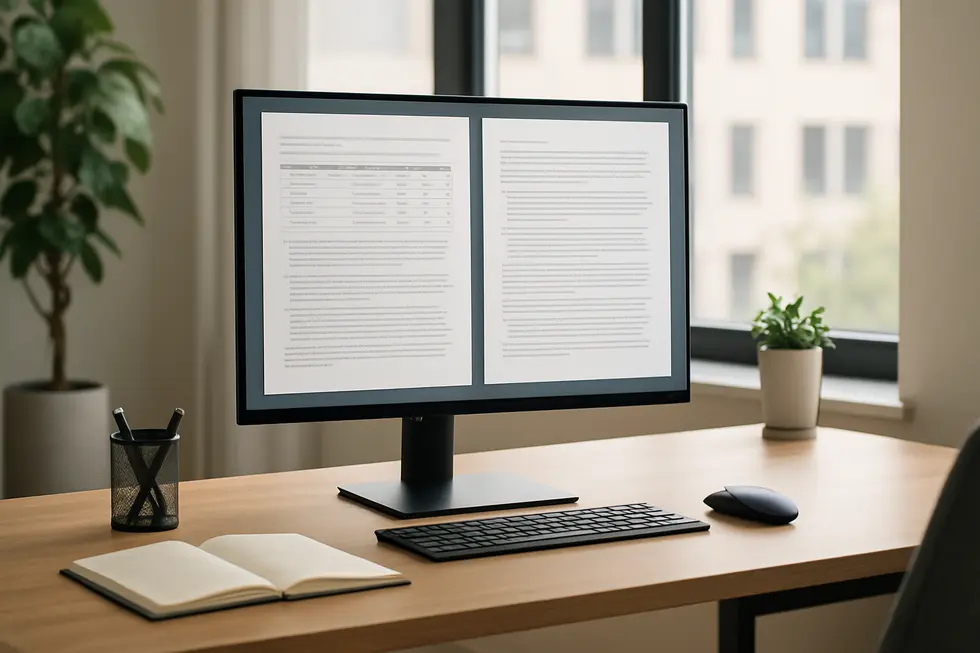
The selection of the right office monitor is a critical decision that can vastly impact productivity and comfort. A well-chosen monitor enhances workspace clarity and efficiency by supporting multitasking and ensuring visual comfort during long work hours.
When considering screen selection, the type of panel used in a monitor is a major determinant of image quality and viewing experience. In-Plane Switching (IPS) panels are particularly favored for office environments. They offer superior color accuracy and consistency, along with a wide viewing angle of 178° horizontal and vertical. This ensures that colors remain vivid and consistent, whether viewed straight on or from the side, enhancing the clarity of documents and improving collaboration in multi-monitor setups or shared spaces. OLED panels provide even sharper contrast and vibrant colors, though they are more premium and less commonly utilized for standard office tasks.
The size and resolution of the monitor also play a crucial role in task efficiency. Monitors in the range of 24 to 27 inches are generally ideal, providing ample screen real estate without overwhelming a typical desk space. A resolution of 2560 x 1440 (QHD) or higher allows for crisp text and detailed imagery, which is invaluable for tasks such as document editing or data analysis. For those involved in design tasks, this clarity is even more critical. Larger screens often come with split-screen capabilities, supporting efficient multitasking by allowing multiple applications to coexist without clutter.
Ergonomics is another crucial aspect, with adjustable stands that enable height, tilt, swivel, and rotation adjustments to accommodate optimal posture, significantly reducing shoulder and neck strain. Eye comfort is addressed through blue light filters and flicker-free technology, mitigating the risk of eye strain during prolonged use.
On top of these features, color accuracy and contrast are pivotal for a functional office monitor. For essential office work, 100% sRGB is typically sufficient. However, for those in creative fields, opting for monitors that offer a broader color gamut, like Adobe RGB support, ensures accurate color reproduction. Static contrast ratios of 1000:1 to 1500:1 are standard in IPS panels, ensuring clear visibility and distinction between content and background.
Lastly, the importance of versatile connectivity cannot be overstated. Multiple input options like HDMI, DisplayPort, and USB-C make it easy to connect to a variety of devices and peripherals. For those using dual-monitor setups, selecting monitors with similarly matched screen size, resolution, and slim bezels creates a seamless professional workspace.
Choosing the right office monitor can greatly contribute to a productive and comfortable work environment. By focusing on the combination of IPS panel technology, appropriate size and resolution, flexible ergonomics, reliable color fidelity, and robust connectivity options, users can significantly enhance workplace clarity and efficiency, ultimately leading to better productivity outcomes.
Ergonomic Excellence: Cultivating Health and Performance with the Right Office Monitor Setup

When it comes to setting up an office space, the significance of ergonomics goes beyond mere comfort; it directly impacts health, efficiency, and productivity. Choosing an ergonomic monitor setup is crucial for mitigating physical strain, maintaining focus, and ultimately enhancing work performance.
Elevating Comfort with Adjustability
An indispensable feature of an ergonomic monitor is its adjustability, which allows for personalization of height, tilt, and swivel. These adjustments ensure that the monitor’s top edge aligns at or slightly below your eye level, reducing neck strain significantly. This customization is not only about comfort; it directly influences your physical well-being by preventing musculoskeletal issues such as neck and back pain. Opting for monitors with adjustable stands or arms can lead to a more tailored setup that aligns with your unique needs.
Optimal Viewing Distances
The distance between your eyes and the monitor also plays a pivotal role in your comfort. Ideally, this distance should be around 20 to 30 inches, allowing you to view the screen clearly without leaning forward or squinting. This optimal range helps prevent eye strain—a common issue faced by many during prolonged computer use.
Moreover, larger screens with higher resolutions, such as 4K displays, offer sharper text and imagery, reducing the need for excessive scrolling or window switching. This setup enhances workflow efficiency because it minimizes unnecessary movements and distractions, thereby promoting a more streamlined work process.
Technologies That Reduce Eye Strain
Modern monitors come equipped with features designed to minimize eye fatigue. Blue light filters and flicker-free technology are particularly beneficial for those spending hours in front of the screen. These features reduce the harshness on eyes and help in maintaining focus over extended periods. In addition, anti-glare screens can significantly cut down on reflections and glare, further supporting prolonged comfort.
Curved Displays and Workspace Harmony
For some, curved monitors might offer an edge in ergonomics by providing a more natural viewing angle, thereby reducing distortion. This can alleviate both eye and neck strain, contributing to a healthier posture. Furthermore, using monitor arms can clear up desk space, leading to a more organized workspace. A clutter-free environment minimizes distractions and fosters productivity.
The integration of ergonomics into the design and placement of office monitors can significantly diminish the risk of developing long-term health issues and improve work satisfaction. By promoting better posture, reducing physical discomfort, and encouraging more efficient workflows, ergonomic monitor setups are indispensable in contemporary workspaces.
Integrating ergonomic principles not only cultivates a physically healthier environment but also enhances the overall mental well-being of workers, reducing fatigue and increasing job satisfaction. Embracing ergonomics in your choice and arrangement of an office monitor is not simply a choice for comfort—it’s a strategic decision for better efficiency and lasting well-being. Whether for commercial office settings or home-office setups, ergonomic excellence is foundational. For more details on setting up an ergonomic home office, you might find this home office guide helpful.
Enhancing Workflow through Connectivity: Unlocking Monitor Potential

In the pursuit of a productive and comfortable digital workspace, the role of connectivity in office monitors cannot be understated. Seamless integration with various devices is crucial for maximizing efficiency and minimizing downtime, and the connectivity features of a monitor directly contribute to this goal.
Today’s office monitors offer an array of connectivity options designed to support diverse workflows and device ecosystems. Prominent among these is the inclusion of multiple HDMI ports. At least two HDMI connections are standard, allowing easy linkages with a plethora of devices such as PCs, laptops, and even gaming consoles. This versatility in connectivity is fundamental in facilitating quick transitions from one device to another without the hassle of repeatedly switching cables.
Another significant development is the adoption of USB Type-C ports. These ports have surged in popularity due to their multifunctional nature, serving as efficient one-cable solutions for transmitting video, data, and power. They are especially beneficial for setups involving laptops, as they help declutter workspaces by reducing the number of necessary cables. As more devices gravitate towards this standard, the Type-C port is becoming a must-have for contemporary office monitors.
For those requiring high-speed data transfer and expanded connectivity, the introduction of Thunderbolt 3 or 4 ports offers substantial benefits. These ports support various peripherals, from docking stations to additional displays, further broadening the scope of a workstation’s capabilities. Similarly, traditional USB Type-A ports ensure compatibility with existing peripherals such as printers and external drives, sustaining legacy support amidst growing technological advancements.
Beyond connectivity, office monitors come equipped with features aimed at enhancing multi-device interaction and multitasking. The integration of Picture-in-Picture (PiP) and Picture-by-Picture (PbP) modes exemplifies this. These modes allow users to view inputs from two or more devices simultaneously, streamlining tasks that require cross-referencing information across multiple platforms. Meanwhile, KVM (Keyboard, Video, and Mouse) switches simplify control over multiple devices from a single peripheral setup, reducing desktop clutter and the need for multiple input sets.
Ergonomic considerations continue to overlap with technological ones as split-screen functionality enhances the ability to multitask within a single monitor. This feature enables professionals to operate different applications side by side, optimizing their workflow by minimizing the physical demand of toggling between screens.
Furthermore, continued attention to ergonomic and eye-care features such as adjustable height, tilt, swivel, and pivot settings ensures that these monitors not only connect devices but also support comfort and health. Technologies like blue light reduction and flicker-free displays provide substantial relief during prolonged hours of usage, guarding against eye fatigue and enabling sustained focus.
As these feature sets evolve, they collectively foster a flexible and efficient digital workplace. They not only support the integration of multiple devices but also facilitate the reduction of switching costs—both cognitive and physical—thereby accommodating varied workstyles and enhancing productivity across the board. For those interested in exploring more about optimizing their work environment, our business services can provide further insights into enhancing office efficiency.
Final thoughts
Choosing the right office monitor involves considering various aspects such as screen size, resolution, ergonomic features, and connectivity. By focusing on these elements, remote workers, small business owners, and office staff can significantly enhance their productivity and comfort. Ensuring that your monitor is well-calibrated and setup can further optimize your working environment.
Found the perfect monitor but need help with a multi-screen setup or calibration? Contact us for professional installation and optimization services.
Learn more: https://itcarolina.com/about/