Is your computer sluggishly trudging along, making simple tasks a chore? Whether you’re at home finishing work or in the office juggling multiple tasks, a slow computer can hamper productivity and cause frustration. Fear not, as these ten simple steps will guide you through transforming your computer’s performance. From decluttering your hard drive to tweaking your system settings, each chapter focuses on actionable tasks designed to refresh your computer’s capabilities. Discover how routine maintenance can turn your trusty but tired device into a responsive and efficient powerhouse once again.
Streamline Your Storage: Mastering Hard Drive Decluttering

In the journey to rejuvenate your sluggish computer, decluttering your hard drive emerges as a pivotal step. Start with built-in cleanup tools available on your system. Windows users can utilize features like Disk Cleanup and Storage settings to identify and remove temporary files and caches. Mac users aren’t left behind, as Optimize Storage and Disk Utility offer similar functionalities to clear space.
Beyond these tools, scrutinizing your installed programs for unused ones can release not only space but also reduce background activities that hinder speed. Delving into your Downloads, Documents, and Desktop for large files that have overstayed their welcome is equally beneficial. For a more strategic approach, tools like WinDirStat aid in visualizing storage consumption. Don’t forget to manage system restore points and shadow copies, and consider drive optimization techniques such as defragmenting HDDs.
Moreover, exploring third-party cleanup utilities, such as Panda Cleanup, could streamline these efforts, maintaining a healthy system flow. Keep your drive’s free space above 15% to ensure peak performance, setting the foundation for further improvements to make your computer feel brand-new. For additional insights, don’t hesitate to explore 15 computer tips that can further enhance your computing experience.
Streamline Your Boot Process: Curtail Startup Programs for Speed

A sluggish start can be as frustrating as a dodgy internet connection. Fortunately, by curbing the list of startup programs, you can substantially reduce the time it takes for your computer to be ready for action. Windows 11 provides straightforward controls for this task. Open Task Manager using Ctrl + Shift + Esc and navigate to the Startup tab, where you’ll see a rollout of applications launching at boot.
Prioritize: disable ones with high impact, like multimedia applications or additional updaters, which aren’t essential right away.
Maintain vigilance and avoid touching critical security programs to keep your system secure. To effortlessly manage startup items, Windows Settings > Apps > Startup offers an additional layer of accessibility. For those seeking a more advanced handling approach, consider tools like PC Startup Master. Revisiting this list regularly can fend off unwanted clutter, ensuring nimble boot times. By refining your startup programs, your computer could spring to life, ready to tackle your demands almost immediately.
Eliminating Unnecessary Apps: Boost Your Computer’s Performance

Removing applications that you seldom use can dramatically free up system resources and boost your computer’s speed. On Windows 10 and 11, navigate to either Installed apps or Apps & features to review your software list. Uninstall unused programs by right-clicking and selecting Uninstall, being careful to avoid critical system apps. This removes clutter and unnecessary background activities that slow your system. To address persistently stubborn apps, employ Windows PowerShell for a more forceful removal.
On Android devices, enter the App Drawer, then press and hold icons to uninstall or disable redundant apps via straightforward prompts. Apps that resist removal can often be restrained with ADB commands executed from a computer, optimizing your phone’s storage and performance.
This simple cleanup not only declutters your machine but also reduces startup times. Always ensure you’re not diminishing essential functionalities by researching each app, and consider backing up important data just in case. For more insights on system efficiency, visit essential online security tips.
Stay Current: The Importance of Software and Driver Updates for Revitalizing Your Computer

Ensuring your computer runs smoothly often boils down to keeping its software and drivers up to date. Drivers are crucial pieces of software that enable communication between your operating system and hardware components such as graphics cards and printers. Regular updates are not just about blessing your device with new features but are vital for fixing bugs and enhancing overall performance.
The frequency of these updates can depend on the specific hardware involved. For instance, keeping your graphics card drivers current is critical for gaming and new software efficiency. Sound cards, network adapters, and printers also benefit from timely updates, ensuring they function correctly and securely.
Windows Update often handles these tasks automatically, providing a safety net for critical components. However, for specialized or the latest drivers, manual intervention might be required. Consider trustworthy software tools to automate this process if convenience is a priority. By diligently updating software and drivers, you ensure not only the security and stability of your system but also its efficiency, freeing you from unnecessary slowdowns and errors.
For more insights on maintaining computer efficiency, visit 15 Computer Tips Tricks.
Regular Antivirus Scanning: Your Computer’s Shield Against Slowdown

Ensuring your computer runs at peak performance involves more than just software updates and hardware tweaks—it requires robust protection against digital threats. Regular antivirus scans are a critical component of maintaining your system’s health. These scans help detect and eliminate malware, viruses, and spyware that can stealthily degrade performance.
You can choose to conduct these scans manually or schedule them at convenient intervals, such as daily or weekly, ensuring continuous protection without hindering productivity. Quick scans focus on common threat areas, providing a fast assessment, whereas full/system scans offer thorough scrutiny across all files, albeit with a longer completion time.
For Windows users, leveraging Microsoft Defender, which operates seamlessly in the background, can be both convenient and effective. Ensure your antivirus software is always up to date to tackle the latest threats effectively. Enhancing your security stance might also involve supplementary tools like Malwarebytes for addressing sophisticated threats that regular antivirus programs might overlook. By systematically integrating these practices, your computer can avoid slowdowns and function like new. For further security insights, explore essential online security tips.
Unleash Multitasking Power with a RAM Upgrade
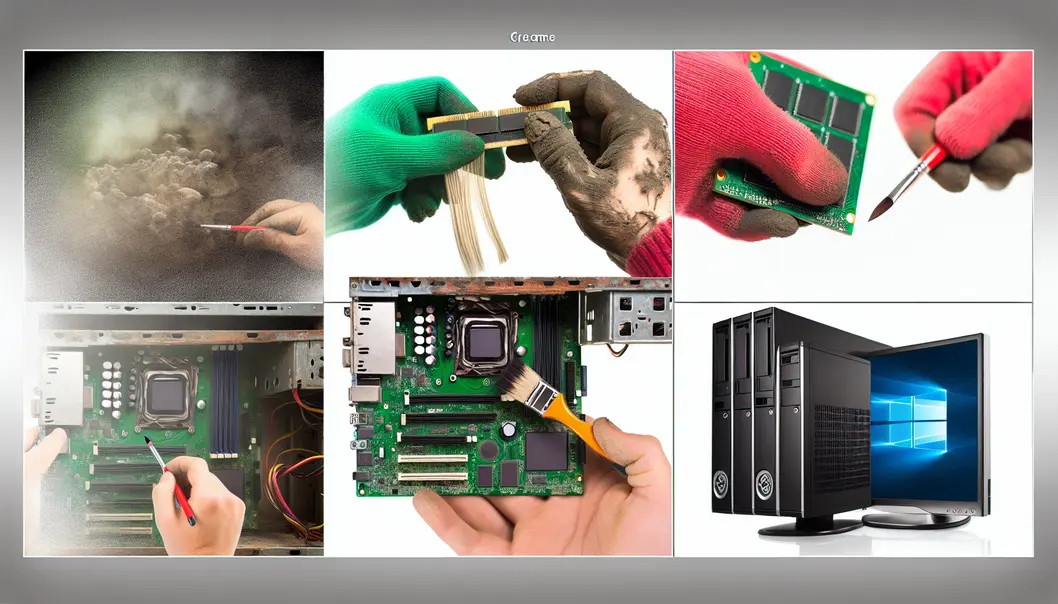
Increasing your computer’s RAM is a proactive step that significantly enhances multitasking capabilities, ensuring a smoother and more responsive experience. Upgrading to at least 16 GB of RAM is recommended for modern usage, striking the right balance between performance and cost. For those handling more intensive tasks, jumping to 32 GB can provide noticeable improvements.
But it’s not just about the size; the dual-channel configuration should not be overlooked. This setup effectively doubles the bandwidth, allowing for better performance under load. Additionally, while frequency plays a role, opting for a standard DDR4 RAM operating at 3200 MHz or higher ensures you get optimal efficiency without overinvesting.
Signs that hint at the necessity for a RAM upgrade include frequent application reloads and lag during video calls. Enhancing your RAM capacity not only facilitates these processes but revitalizes your computing experience overall, akin to getting a brand-new machine. Learn more about optimizing components here.
Breathe New Life into Your PC: Dust-Free Hardware for Peak Performance
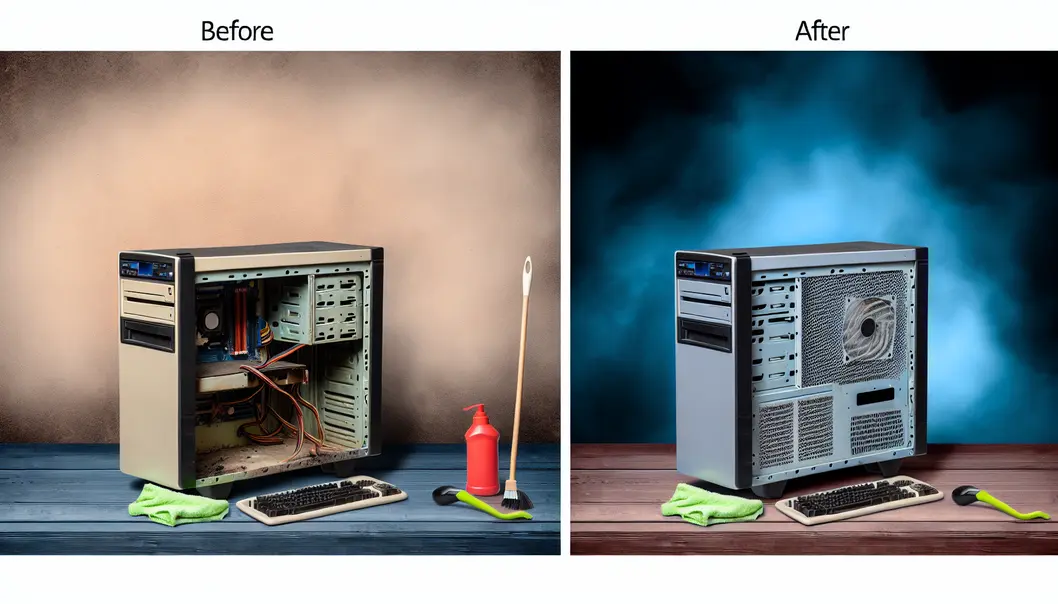
Keeping your computer dust-free is not just about appearances; it’s a crucial step to maintain its performance. Dust can accumulate swiftly, choking airflow and causing overheating. Using compressed air is a simple yet effective method to clear dust from nooks and crannies within your PC case, fans, and keyboards. This prevents heat buildup which could throttle your system’s speed.
Cleaning your cooling systems regularly is essential. These components work tirelessly to keep your machine cool and efficient, so wipe away dust every few months to avert thermal issues. When dealing with external surfaces, a gentle wipe with a microfiber cloth or soft brush keeps your device pristine without risking damage.
For intricate hardware parts, ultrasonic cleaners can remove dust without leaving residues behind. Ensure all components are thoroughly dry after cleaning to prevent any moisture damage. Commitment to regular dusting can stave off potential mechanical failures, extending your hardware’s lifespan.
Discover more about maintaining your device for long-lasting performance here.
Turbocharge Your PC: Mastering Graphics Optimization for Peak Speed

Optimizing your computer’s graphics settings can dramatically enhance both visual performance and system speed, making your machine feel invigorated. Start by configuring your GPU to favor “Prefer Maximum Performance” in the Nvidia or AMD settings. This tweak ensures your GPU runs at full capacity, minimizing downtime and reducing micro stutters during operations.
Another potent adjustment is enabling Hardware Accelerated GPU Scheduling (HAGS) in Windows. By allowing the GPU to manage its own memory scheduling, you decrease CPU load, slightly boosting performance. Coupled with setting your Windows Power Plan to “High Performance,” these changes mitigate throttling by keeping CPU and GPU at their peak. Adjusting FPS slightly below your monitor’s refresh rate prevents excess GPU strain, avoiding input lag or frame tearing. For a more responsive feel in competitive gaming, reduce max pre-rendered frames to 1 via registry tweaks. Each of these steps can breathe new life into your machine’s performance.
For further insights on maintaining peak computer responsiveness, visit IT Carolina’s blog on mastering Windows laptops.
Harness Cleanup Tools: Keep Your Computer Running Like New

Maintaining system efficiency isn’t magic; it’s about smart cleanup. By utilizing cleanup tools, you can effectively remove clutter and enhance performance. For Windows users, Disk Cleanup is a built-in option that declutters your storage by removing temporary files. On a Mac, similar functionalities exist within the Storage Management tool. These built-in solutions are powerful, yet can be complemented by third-party tools for more extensive cleanup.
Programs like CleanMyMac X automate the removal of junk files and monitor overall system health, making the task less daunting. Meanwhile, advanced users can utilize terminal commands such as sudo purge on Mac for more streamlined memory clearing. Remember, keeping your startup items managed through Task Manager or System Preferences curtails unnecessary CPU and memory usage at boot.
For browser efficiency, keep browser extensions minimal and clear caches regularly to avoid sluggish performance. Ultimately, consistent use of these cleanup tools ensures that your system remains nimble, mirroring the experience of a freshly set up machine.
For more computer maintenance tips, explore these insights.
Optimizing Storage: Revitalize Your HDD with Defragmentation

Defragmenting your hard drive is akin to tidying up a cluttered room, where organization reaps immediate benefits. Over time, files on traditional HDDs become fragmented, scattered in bits across the disk, slowing down data retrieval. By defragmenting, these fragments are reorganized to be contiguous, improving read/write speeds and overall system responsiveness. Why defragment? This process shortens the distance your hard drive’s heads travel, accelerating data access and potentially extending the hardware’s lifespan. Modern iterations of Windows streamline this task with the built-in Defragment and Optimize Drives tool, which can be accessed through the system settings. Additionally, third-party tools offer enhanced features like disk health monitoring. It’s crucial to note that SSDs shouldn’t be defragmented as it might reduce their lifespan. For an in-depth exploration of computer optimization methods, the importance of defragmentation should not be overlooked. Engaging with these steps ensures your machine operates with renewed efficiency, making lag a thing of the past.
Final thoughts
By following these straightforward steps, you can renew your computer’s performance and enjoy faster, more efficient operation. Regular maintenance not only improves speed but also extends the lifespan of your device, ensuring it remains a reliable tool for both work and play.
Feeling overwhelmed? If you want a professional to handle it, contact us for a complete PC performance tune-up and see the difference.
Learn more: https://itcarolina.com/about/
About us
IT Сarolina provides expert, on-site IT support specializing in gaming setups and new device installation. We help you get the best performance from your PC and consoles by handling everything from hardware optimization to network configuration. Our goal is to solve your tech problems quickly and efficiently, ensuring you’re always ready for the latest games and entertainment. For a frustration-free technology experience, from unboxing to gameplay, ITcarolina is your trusted local partner.